This guide is by Luxferre
The installation of third-party applications is a natural property of KaiOS (source). The installation of OmniSD is a classic example, and also useful, because it allows you to install packeged third-party apps wherever you wants, perhaps saved in the personal cloud, on the sd card to be used if necessary or to share with other people, because an official Store cannot satisfy the wishes of all people, for monetization reasons (such as root apps). The jailbreak on KaiOS:
-
Enables "Developer" menu in the Device tab of Settings.
-
Disables
navigator.mozApps.mgmt.importmethod package signature checks. -
Installs OmniSD, that allows you to install KaiOS apps from
/sdcard/downloadsor/sdcard/appsfolders.
The safe jailbreak does not stop the updates* and lets you to dowhat you want in complete freedom, because we believe that those who buy a device should be free to choose what to do with it.
¶ Sideload requirements
To perform the Jailbreak, as for the installation of any other application, you need:
-
That your device must be able to get the Debug mode, normally it's enough to dial one or two codes.
-
ADB (Android Debug Bridge) a versatile command-line tool for Android and KaiOS.
-
WebIDE, choose between Firefox 59 (or earlier), Pale Moon 28.6.1 (or earlier) and KAIOSRT. Alternatively you can use other command line development tools like Gdeploy which uses NodeJS or XPCshell.
NOTE: all your data will be wiped during the process, this operation is essential to start the phone in "privileged mode" and therefore activate all the hidden functions mentioned above.
¶ Proceedings
-
Update the phone to the recent firmware available.
-
Dial the secret code
*#*#33284#*#*(*#*#debug#*#*) with your keypad. A bug icon should appear in the system taskbar above (as already said, on some devices it is necessary to open a menu using the additional code*#*#0574#*#*and from there enable the USB debugging). -
Connect the phone via ADB. If WebIDE does not see the device, run
adb forward tcp:6000 localfilesystem:/data/local/debugger-socketfrom the terminal, then set WebIDE to connect to "Remote Runtime" at thelocalhost:6000address. If an error message about build date mismatch appears, you can safely ignore it. If the connection doesn't work, try rebooting the phone, running adb forward command and connecting again. -
Download and unpack the standalone OmniSD package from
here (alternative links: 1, 2). Select its folder in the "Open packaged app" of WebIDE. If you're using a Spreadtrum-based device and you're having troubles performing step 6, replace OmniSD with the temporary root app Wallace-Spreadtrum-KitKat (here). Learn more about Wallace on the Temporary Root page. -
Run OmniSD with green triangle from WebIDE, the app will be automatically installed and opened on your phone. So far we have seen the standard procedure for installing any app on KaiOS and Firefox OS. The next steps are all related to jailbreaking.
-
If everything is fine, press # when the utility is run and confirm the prompt to run the privileged factory reset.
-
After the reset is complete, "Developer" menu should appear in the "Device" tab of Settings. Enable debugger in the "ADB and DevTools" mode or use
*#*#debug#*#*code once again. -
Repeat steps 3 to 5, and OmniSD will be installed on your phone and ready to accept the app packages.
¶ App format accepted by OmniSD
OmniSD accepts app packages in the .zip format with a specific structure. An archive must contain three files:
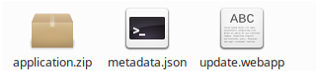
-
application.zipfile (with the actual WebIDE-compatible KaiOS/FFOS app). -
update.webappfile (can be empty but must be present). -
metadata.jsonfile in the following format:
{"version": 1, "manifestURL": "app://[your_app_id]/manifest.webapp"},
where [your_app_id] has to be replaced with the actual ID (origin) of your app registered in the manifest, and manifest.webapp has to be renamed if it's called differently in the application.zip archive.
Other than that, the application structure in application.zip must match the general KaiOS and Firefox OS app structure.
¶ See also
More details on app development and related sources in the dedicated guide: